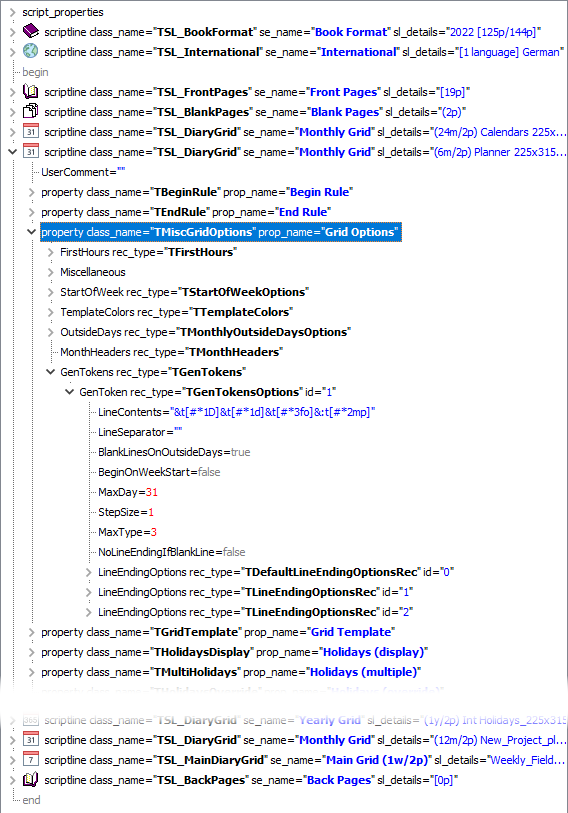
The XML Script Viewer displays the XML representation of a script in a hierarchical tree structure, as shown on the right.
➢The XML Script Viewer is accessible:
o from the scripts menu, where it displays the current script.
ofrom the scripts explorer, by right-clicking on one of the scripts in the list on the right of the scripts explorer.
➢For a description of the various identifiers used, see the appendix on xml identifiers.
In example on the right, the overall structure of the script is recognizable, in particular the text in red which denotes values entered by the user, such as the GenTokens1 settings.
XML File Selection
Standalone
The XML Script Viewer, when launched from the scripts menu, is used to display a script that was saved as an XML file.
This can be useful to locate where a specific font might be used, for example.
Use the XML File selector at the top left of the viewer to select the XML file to display.
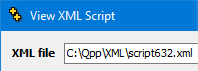
Once the XML file is loaded, the file date and time-stamp of that file will be displayed on the right, so you can be sure you are viewing the correct file.
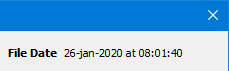
When loading a script from XML
Note that the XML Script Viewer also appears when loading a script from XML, to allow you to verify that you are using the correct XML file. In that case, the viewer does not display the file selection section, described above.
Toolbar

|
Fully collapse the entire tree. |
|
Fully expand the currently selected line. |
|
Fully collapse the currently selected line. |
|
When this button is enabled, it means that you have selected one of the data structures, in the XML tree, that can be copied over to another script, and that clicking on this button will take you to the help topic that describes that XML data structure. |
||||
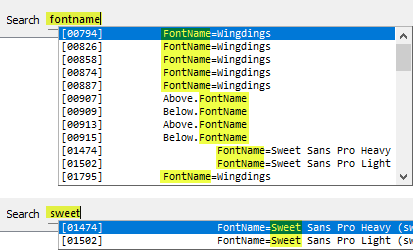
To use the search bar, simply start typing part of the name of an option or value you wish to search for.
•The list, of matching branches of the tree, will appear below the search, as soon as you have typed 2 or more characters.
•Click on any result to navigate to the location of that branch.
The first example, on the right shows how you can search for all the fonts which are specified in the displayed script.
The second example, below, shows the results of searching for part of the name of a font.

This is a convenient way to find all similar script lines, or script line properties or even options of a specific value, and then to access them by clicking on any of the lookup items that appear below the search bar, as shown in the bottom image on the right.
Topic 182915, last updated on 12-Feb-2021



