Many of a template's properties, such as page size and number of pages, are set automatically by Q++Studio, during scanning. The properties you can, and must, set tell Q++Studio how to interpret the scanned Template.
➢To access the Templates Explorer, use the QuarkXPress menu or the InDesign menu.
To edit the properties of a Template, select it in the templates explorer, and click on the Properties button. Alternatively, you can double-click on the Template in the list of templates.
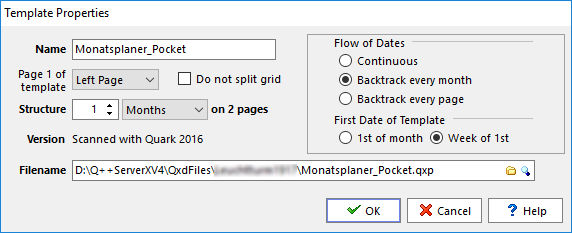
The dialog which then appears is used to set the following Template properties :
Name |
By default Q++Studio proposes the file name of the GridTemplate (without the .indd or .qxp extension), but you are free to choose any name of 128 characters or less. |
Filename |
The path of the QuarkXPress or InDesign document scanned into the current Template. Note that this field contains 2 additional button If the original GridTemplate has been moved or deleted, you can use the buttons in this section to select a new path manually, or let Q++Studio search for the file automatically. |
Version |
Displays the version of the QuarkXPress or InDesign document that was scanned, and the version of QuarkXPress or InDesign that was used to scan it. This information is useful when users at the same site use versions of QuarkXPress or InDesign that differ. |
Page 1 of template is |
This option tells Q++Studio whether the first page of the GridTemplate is a left page, a right page or either.
•The most common setting to use, and the default, is left page. •The setting right page is rarely used, usually for 7 days on 6 pages grids that must start on the right page.. •The setting either is sometimes used for wall calendars and other tear-away sheet products. The setting either should also be used if you plan to use page deletion tokens, macros, or saras.
Q++Studio uses this information to make sure that left-sided pages are not placed on right pages of the output file. |
This option tells Q++Studio that the present grid cannot, or should not, be split.

An example is the grid above, whose "2 weeks on 2 pages" would indicate that it can be split. But when one looks in more details one sees that both weeks are on both pages and therefore it is not possible to isolate week 1 and week 2 in this grid.
You may also want to use this option in cases where the grid can technically be split, but where you want the grid will always be inserted into the finished diary as a complete grid, starting on page 1 and finishing on its last page.
Leaving this option unchecked does not mean that the grid is splittable, just that Q++Studio may split it if it determines that it is splittable.
Important: if you specify that a grid should be splittable, then you must make sure that the dates contained by each page of your template are defined, otherwise you will get the scanning messages dayvalues contained in page x cannot be determined or page appears to contain no tokens and the design-time message splittable setting incompatible with tokens of. |
|
Use this Template in current DiaryGridLine |
This checkbox only appears if the scan was in response to a message that no template is selected. Since users want to use the recently scanned template for the selected DiaryGridLine 99% of the time, this option is true by default. |
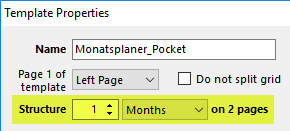
Depending on the selected setting Days, Weeks, Month or Years, Q++Studio tries to guess from the list of tokens of the scanned template, how many day, weeks, months or years are contained in the current GridTemplate.
If the guess is incorrect, you can then modify that value.
If you select Months then the additional sets of options, Flow of dates and First Date of Template, appear on the right, and if you select Years, then an additional set of options, First Date of Template, appears on the right.
The difference between 7 days and 1 week
There is a difference between setting the structure of a template as 7 days on X pages or setting it as 1 week on X pages (or multiples thereof).
The difference between 12 months and 1 year
Similarly, there is a difference between setting the structure of a template as 7 days on X pages or setting it as 1 week on X pages (or multiples thereof).
First Date of Template (monthly and yearly grids only)
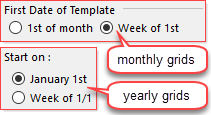
Monthly
For monthly grids, the 1st of the month setting would mean that DayValue 1 would always correspond to the 1st day of the starting month, as is the case for Leporello-style grids.
In such cases, such as the example below left, the position of the first day of the month is always the same, but the position of the weekends varies from month to month.
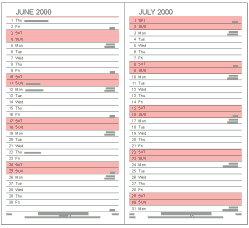 typical "1st of the month" layout |
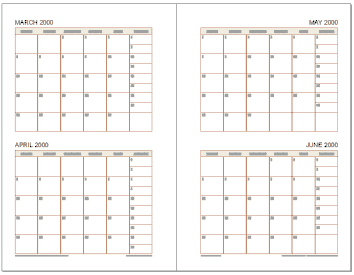 typical "week of the 1st" layout |
The Week of the 1st monthly setting means that DayValue 1 would always correspond to the first day of the week that contains the 1st of the month, as is the case for Checkerboard-style grids, such as the one above right.
In such cases, the position of the weekends is always the same, but the position of the first day of the month varies from month to month. Here, the first day of the week is the weekday specified by the weekstart GridOption.
Yearly
For yearly grids, the January 1st setting would mean that DayValue 1 would always correspond to the January 1st of the first year of the template, while the Week of 1/1 setting means that DayValue 1 would always correspond to the first day of the week that contains the January 1st. Here, again, the first day of the week is the weekday specified by the weekstart GridOption.
Flow of Dates (monthly grids only)
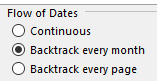
The continuous setting, rarely used, means that dates' progression follows exactly that of DayValues. For example, in a monthly grid using the Continuous setting, the date corresponding to [43d] would be one day later than the date corresponding to [42d].
Most of the monthly grids out in the world have a strong link to the week; the month is shown superposed on a series of 5 or 6 successive weeks. Indeed most monthly grids use either the backtrack every month or the backtrack every page settings which process token DayValues in blocks of 42 … which is 7 days times the maximum number of partial weeks over which a month can extend.
➢When using the backtrack every page or the continuous flow of dates, you will usually need to know what are the possible number of weeks that the grid will take, in which case you can use the handy minimum and maximum number of weeks needed to cover a given number of months table found in the appendices.
Usually, if there is only one month in a given grid, you can safely use Backtrack Every Month.
See also: Expected DayValues.
Topic 110113, last updated on 13-Aug-2024