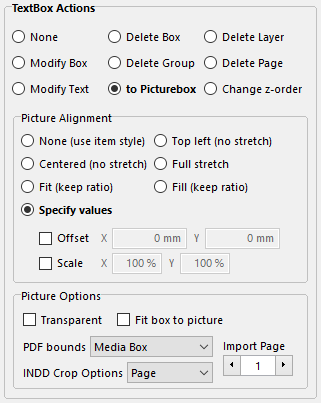The setting that controls the overall box resulting actions of a Macro is Box Action.
The None default setting does nothing to the textbox that contains the current Macro token. |
|
The Delete Box setting deletes the current textbox.
If the macro token is located inside an InDesign table, the Delete Box option deletes the entire table object in which the macro token is located. |
|
Using the Delete Group setting will also delete all objects (not only text boxes) which are grouped to the current textbox.
If the macro token is located inside an InDesign table, the Delete Group option deletes the parent textbox of the table in which that macro token is located. |
|
The Delete Layer setting causes the deletion of all the objects that are located in the same layer and the same page as the textbox containing the source Macro Token (this does not delete the layer, just the objects located on it).
Requires QuarkXPress 2016-2026 or InDesign |
|
The Delete Page setting causes the deletion of the page on which is located the textbox containing the source Macro Token (this deletes the actual document page, not only the objects on it).
For testing testing/debugging purposes, you can use the Keep Pages diary generation option to delete all objects on the page, and leave a marker that the page is to be deleted, instead of deleting the actual page.
Requires QuarkXPress 2016-2026 or InDesign |
|
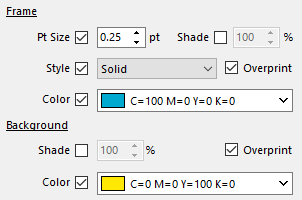
This group of options also appears in the saras advanced change actions and the current month and current week minicalendar options. |
|
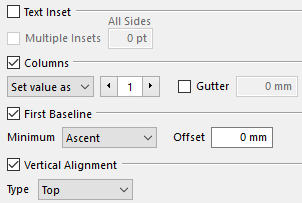
Requires QuarkXPress 2016-2026 or InDesign |
|
|
➢Note that when using QuarkXPress and the None alignment, your output file must have at least 2 item styles defined, and that the None alignment cannot be used on a textbox that uses the No Style object item style.
This editor is used to specify the position, scale and other options, related to replacing the current textbox (the one where the macro token was located) by a picture box.
The inserted graphics file's full path name is determined by the value of sRESULT.
Importing multi-page documents
If you are inserting a PDF or an AI document, then you can also specify which PDF bounding box to use.
If you are inserting an INDD (InDesign document), then you can specify the crop options to use, as shown in the image on the right. This option is only available when using InDesign, obviously. |
|
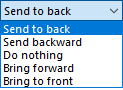 within the same layer Using the Change Z-Order option allows you to specify that the resulting action should be to change the z-Order of the textbox containing the current macro token (ie. make the textbox appear if front of, or behind, other objects of the same layer).
➢The available z-order changes are shown on the right.
As specified above, and as is the case for saras, the z-order change only occurs within the same layer, as the position of each layer in the list of layers determines the relative z-position of objects on each layer (that is to say the objects of a given layer are either all in front of, or all behind, all the objects of any other layer). |
See also: text actions, text style actions, paragraph actions, styles actions, and nResult actions.
Topic 108257, last updated on 09-Mar-2025