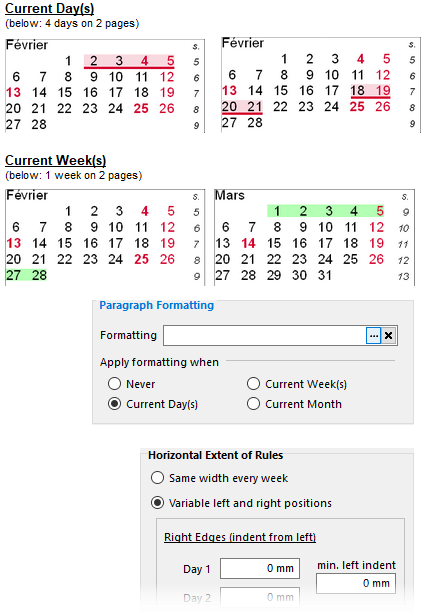
➢As Minicalendar Paragraph Formatting changes the attributes of individual paragraphs, there can only be one change per row/week (ie. the highlighted dates within the same row/week must all be contiguous). If you need to highlight multiple individual dates, some possibly sharing the same row, then you should use minicalendar text framing and shading options.
➢Paragraph formatting is not possible in conjunction with any of the following other MiniCalendar options: vertical, bottom-aligned, and one-line.
To specify that some kind of paragraph formatting should be applied, select the appropriate period, in the Paragraph Formatting section of the Minicalendar Options dialog.
➢The use of the options All Dates of Spread and Even Outside Days (in the in the current day and current week MiniCalendar settings) will influence which dates are formatted according to the Minicalendar Paragraph Formatting settings.
➢Commonly, the All Dates of Spread option will be used to ensure that the formatting is applied to all the visible dates of the current 2-page spread.
Once you click on the ellipsis button (...) to specify formatting, the Paragraph Styling Dialog appears. this dialog has 2 main sections.
Usually the formatting applied consists in specifying a rule above and/or a rule below, but you can use the Paragraph Formatting page control to apply any of the other settings that you would find in the Paragraph Attributes dialog of QuarkXPress (Formats, Tabs, and Rules) and various menu items of the hamburger menu located at the top right of the InDesign user interface.
This section only applies if you are using any settings for the Rule Above and Rule Below tab of the Vertical Spacing section to the left. This section has 2 main options.
•The Same width every week setting means that the width of the rules above/below will be the same, as specified by the From Left and From Right inset values.
•The Variable left and right positions setting is used to obtain the results of the above images, and tells Q++Studio to only apply the rule above/below settings to display days of the week (for example, it will only show a rule below from Monday to Wednesday, for the last week of a month that finishes on a Wednesday).
The figure below shows the relation between the various settings that are enabled when you select the Variable left and right positions option:
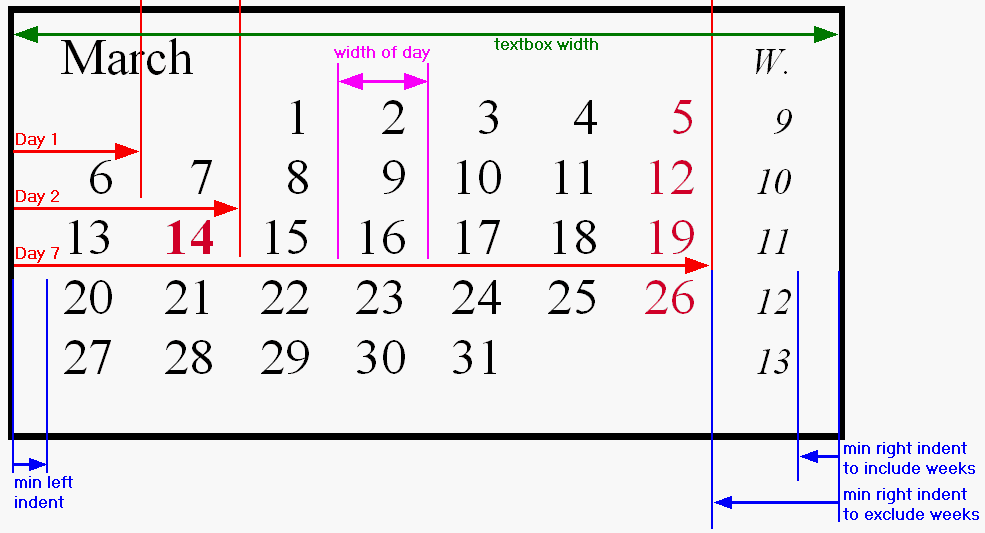
Day 1 ... Day 7 |
These are the positions where you wish to stop the shade to the right the last day of a selection. Depending on your design preferences, this position could be flush with the right edge of the last digit of the date (as in the examples at the beginning of this topic), or more to the middle of the space between 2 dates (as shown in the figure immediately above this table). |
Width of Day |
This value will only be used for selected days that are not the first day of the week (ie. Days 2 to 7). Supposing that the selection began on the 5th day of the week, for example, then, the shade or rule above will begin on the left at a position calculated by subtracting the Width of Day from the Day 5 position. There is currently no way to differentiate between the width of a day with one digit (such as 1-9) and with 2 digits (such as 10-31). |
Min. Left Indent |
This value is used to calculate the starting (ie. left) position of the rule above/below, if the first day of the week is selected. If the selection includes the 1st day of the week, then the starting position for the rule above/below on that line will be determined by the value specified for the Min. Left Indent, instead of subtracting the Width of Day from the Day 1 position. This allows you to have the rule above/below extend further to the left than for other days, to either include a column that includes week numbers, or to extend to the very left edge of the box for design reasons. |
Min Right Indent |
This value is used to calculate the ending (ie. right) position of the rule above/below, if the last day of the week is selected. If the selection includes the last day of the week, then the ending position for the rule above/below on that line will be determined by the value specified for the Min. Right Indent. Instead of subtracting the Width of Day from the Day 7 position, the ending position will be calculated by subtracting the value of Min. Right Indent from the Width of Textbox value. This allows you to have the rule above/below extend further to the right than for other days, to either include a column that includes week numbers (such as in the figure above), or to extend to the very right edge of the box for design reasons. |
Width of Textbox |
This value is needed by Q++Studio, in conjunction with the value of Min. Right Indent, to be able to determine where the rule above/below stops at the right. |
Note that all the above values correspond to the positions at which you want the rules above/below (ie. usually the shade or underline) to begin and end. These positions may be quite different from the positions at which the actual text begins and ends.
Topic 177355, last updated on 18-May-2023