Advantages |
More flexible than box keep or box delete, as it can modify the frame and shade attributes of the boxes of the QuarkXPress or InDesign GridTemplate. |
Disadvantages |
Requires changes to the QuarkXPress or InDesign GridTemplate and limited to single boxes, though of almost any shape (oval, corner radius, ...). |
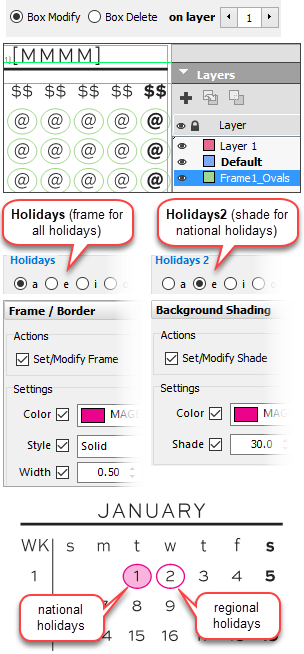
➢IMPORTANT: the objects that you place in each position must be independent individual text or graphics frames (or textboxes/frames whose content is none/unassigned), not locked, and not inside another object. There is no minicalendar token or box; only the position and layer of each object matters.
➢If you are using a standard textbox to host all the @ markers, then these must be separated by tab characters. Failing that, message 188360 will be generated. This will not be an issue if you are using InDesign tables with each @ marker in its own cell.
This is useful for objects, such as picture boxes or non-rectangular shaped boxes that cannot be created using the box create option, but whose frame and background can still be modified.
•The option applies to the boxes located on the layer FrameX_SomeName where X is the layer number set in the on layer field and SomeName is a name you can use to identify the layer, but is ignored otherwise.
•If you need to specify that some minicalendars should use a different layer than the one specified here, you can use layer override minicalendar modifiers.
•The boxes to be modified, must be set on every possible date position in the GridTemplate.
•The box modify option can be used with any type of box (ovals, round cornered boxes, ...) as well as PictureBoxes, but not with groups of objects.
You can combine the effects of box modify settings for various MiniCalendar options.
The example to the right uses 2 different MiniCalendar options to frame all Swiss holidays and, additionally, shade those holidays that are nationwide:
1.In the QuarkXPress or InDesign GridTemplate, oval-shaped boxes are placed at every possible date position on the layer Frame1_Ovals.
2.All the holidays of Switzerland, regional and nationwide, are in the a-Holidays, while e-Holidays contain only the nationwide holidays of Switzerland.
3.The holidays minicalendar option is set to use a-Holidays, while the holidays2 minicalendar option is set to use e-Holidays.
4.The Holidays text formatting is set to apply a 0.5 point magenta frame to the boxes present at the date positions corresponding to a-Holidays (here, all the holidays of Switzerland, regional and nationwide).
5.The Holidays2 text formatting is set to apply a 30% magenta background to the boxes present at the date positions corresponding to e-Holidays (here, the nationwide holidays of Switzerland).
6.The final result, shows that due to the formatting sequence of MiniCalendar options, all Swiss holidays were framed, and then subsequently, a background was added to those positions that correspond to a nationwide holiday.
The delete others option is used to delete all other objects located at the same position but on a different layer than FrameX_SomeName. This means that the present object type will be the only one appearing at the present position, even if another condition is also true.
The other minicalendar text framing and shading options are: text, box create, box keep, box delete.
Topic 182180, last updated on 04-Feb-2025
